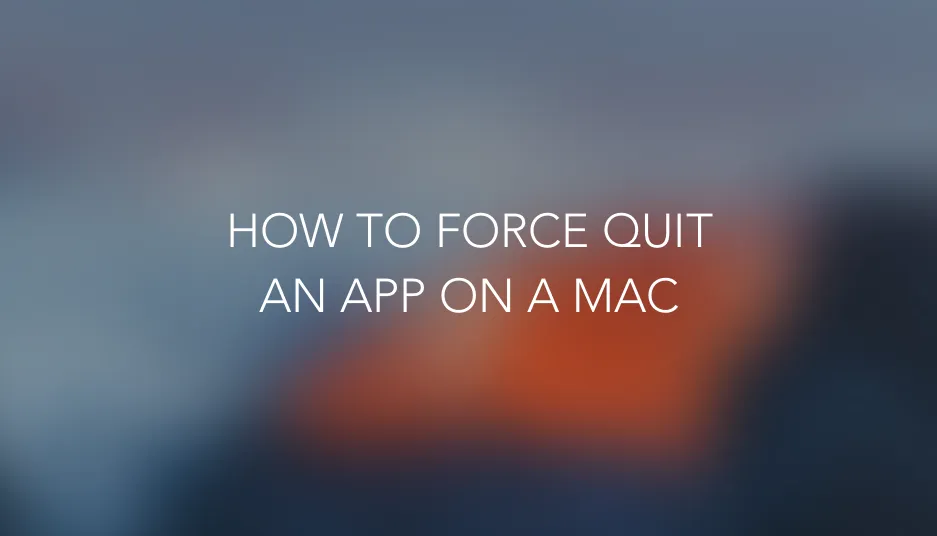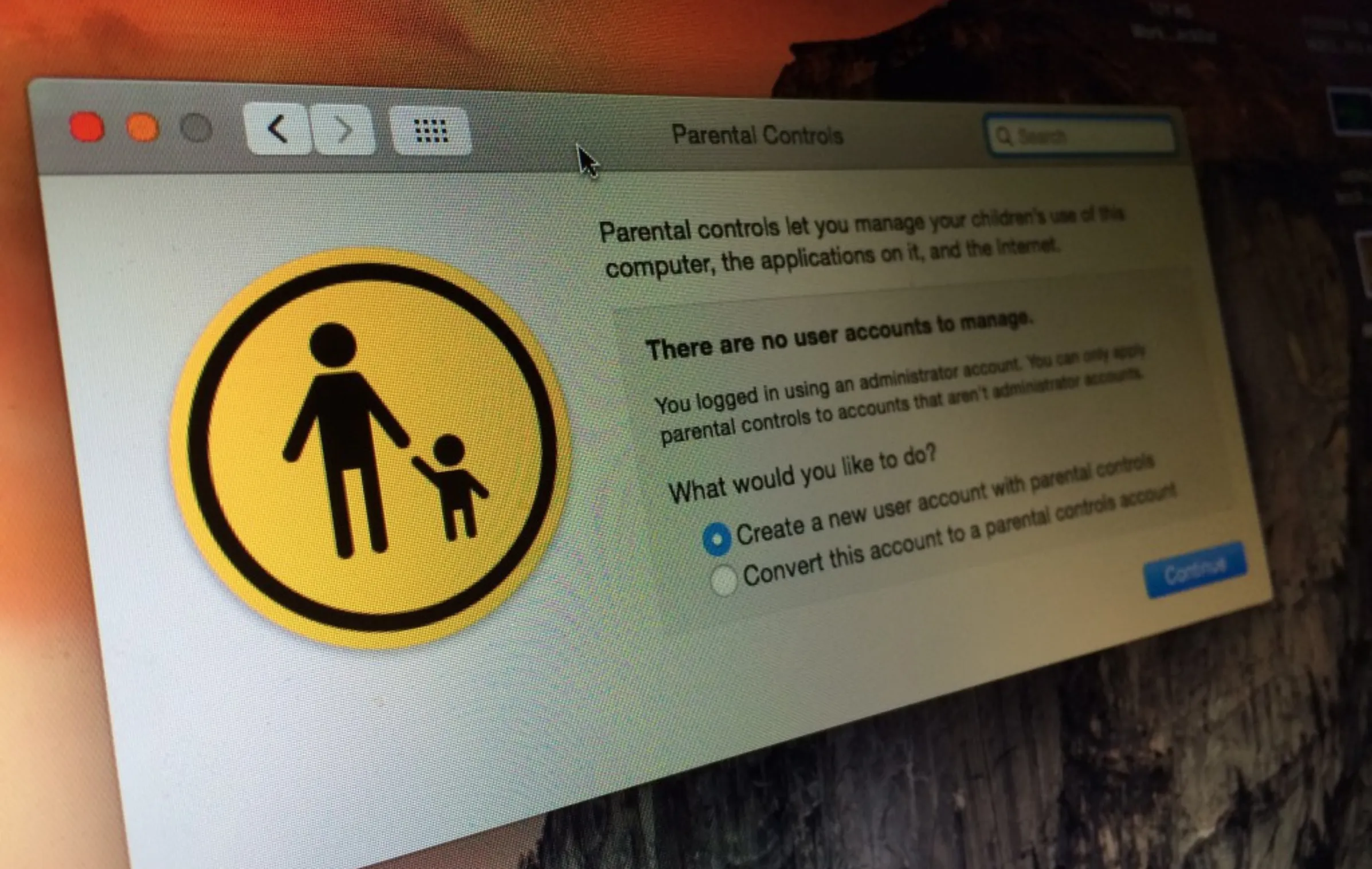We’ve all had it, a unresponsive app on your Mac – just at that important time you’re trying to do something and it just crashes and freezes, admittedly it doesn’t happen very often but when it does it is a tad annoying. This quick guide goes over how to Force Quit an app on a Mac, there are actually a few different ways you can go about doing this.
Method 1